More about AWS Database
- AWS PostgreSQL: Managed or Self-Managed?
- MySQL Database Migration: Amazon EC2-Hosted vs. Amazon RDS
- AWS MySQL: MySQL as a Service vs. Self Managed in the Cloud
- Database Case Studies with Cloud Volumes ONTAP
- Amazon DocumentDB: Basics and Best Practices
- AWS NoSQL: Choosing the Best Option for You
- AWS Database as a Service: 8 Ways to Manage Databases in AWS
- AWS Database Migration Service: Copy-Paste Your Database to Amazon
- AWS Oracle RDS: Running Your First Oracle Database on Amazon
- DynamoDB Pricing: How to Optimize Usage and Reduce Costs
- AWS Database Services: Finding the Right Database for You
- Overcome Amazon RDS Instance Size Limits with Data Tiering to Amazon S3
Subscribe to our blog
Thanks for subscribing to the blog.
June 25, 2020
Topics: Cloud Volumes ONTAP AWSDatabaseElementary6 minute read
Amazon RDS is a managed service for relational databases, including Oracle, which was the first AWS Database offering. RDS is offered with AWS licensing or in a bring your own license (BYOL) model. Once you set up your Oracle database on RDS, you can use the AWS platform to monitor, configure, backup, secure, and scale your workloads.
In this post, we’ll provide a breakdown of Oracle AWS RDS pricing, including a quick guide for creating your first RDS Oracle instance. We will also show how NetApp Cloud Volumes ONTAP can help achieve storage management, data protection and storage efficiency features for databases on AWS.
In this article, you will learn:
- Using Amazon RDS for Oracle
- AWS RDS Oracle pricing
- Creating an RDS DB instance with Oracle Database Engine
- Optimize Oracle hosting on AWS RDS with Cloud Volumes ONTAP
What Is Amazon RDS for Oracle?
Amazon Relational Database Service (RDS) is a managed database service that you can use to deploy, operate, and manage a database in the AWS environment. RDS for Oracle is the service specifically designed for Oracle relational database systems.
With RDS, you can operate multiple Oracle versions. You also have the option of using different licensing models.
- License included—database software is licensed by AWS and included in the service cost. This option is good if you do not already own an Oracle license and want to avoid large upfront costs.
- Bring your own license (BYOL)—you bring an existing license. This option is good if you are migrating databases or if you want to avoid vendor lock-in created when your license comes through AWS.
Features of RDS for Oracle include:
- Metrics and monitoring—integrates with CloudWatch at no extra charge. You can view collected metrics through the AWS Management Console.
- Pre-configured parameters—instance images available for fast deployment. You also have the option to customize your configurations.
- Backup and recovery—includes automated backups of database and transaction logs. You also have the option to create database snapshots for migration, archiving, or disaster recovery.
- Scalability—ability to scale compute, memory, storage, and IOPS resources. This requires little to no downtime.
- High availability and reliability—includes automatic host replacement for failed instances. RDS also includes an option for Multi-AZ deployments which enable you to failover to another region in case of outage or downtime due to maintenance.
- Security—offers the ability to isolate databases on a private network with Amazon Virtual Private Cloud. RDS also supports Native Network Encryption and Transparent Data Encryption as provided through the Oracle Database Enterprise Edition.
To learn about additional options for running Oracle on the Amazon cloud, refer to our article on AWS Oracle.
Read our article about RDS instance size to understand RDS size limitations and how they may affect you.
AWS Oracle RDS Pricing
AWS Oracle RDS oracle has several price components:
- A fixed price for the database instance, with several licensing options
- A storage cost per GB / month
- A separate cost for backup storage
- A data transfer cost for egress traffic only.
Below we list the most common options for each of the price components.
All prices quoted below are for the US East (Ohio) region and are subject to change. See the official pricing page for updated prices and more options.
| License options | Price / Hour Starting From | Effective Hourly Cost |
| On-demand DB instance with license included | $0.038 | N/A |
| On-demand DB instance Bring Your Own License | $0.017 | N/A |
| Reserved instances with license included | $17.228 | $0.024 |
| Reserved instances Bring Your Own License | $7.811 | $0.011 |
In each of the license models above, the price varies according to the RDS instance selected. Reserved instances can also be purchased with a partial upfront payment and lower monthly cost.
RDS provides several storage options for Oracle databases.
| Database storage options | Price / GB-Month Starting From | Cost Per Operations |
| SSD storage | $0.115 | N/A |
| Provisioned IOPS SSD storage | $0.125 |
$0.10 per IOPS/month |
| Magnetic storage | $0.1 | $0.10 per 1 million requests |
The following table explains the costs of backing up your RDS Oracle databases.
| Backup storage | Price / GB-Month |
| Up to the size of the database instance | Free |
| For additional storage, or for backups retained after RDS instance terminated | $0.095 |
AWS does not charge for incoming data transfer (ingress), but does charge for egress traffic depending on the quantity of traffic.
| Data transfer | Price / GB |
| Ingress traffic | Free |
| Egress traffic up to 1 GB/month | $0.09 |
| Egress traffic between GB/month and 150 TB/month | $0.07-0.085 |
| Egress traffic over 150 TB per month | $0.05 |
Creating Your First RDS DB Instance Running the Oracle Database Engine
To make the process of setting up your database instances easier, AWS offers an Easy Create option. This option enables you to create an instance with default settings and configurations for faster deployment. The following guide walks you through using this option.
1. In the AWS Management Console, select the RDS console.2. Select your desired AWS Region from the upper right corner.
3. Select Databases and click Create database.
4. Specify your database options as follows:
- Creation method: Standard Create
- Engine options: Oracle
- Edition: Select the edition you wish to use. Keep in mind that edition availability is restricted by region.
- Version: Select your desired version.
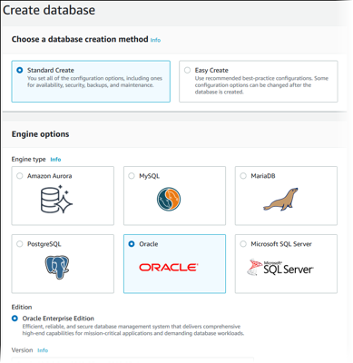 Source: Amazon Web Services
Source: Amazon Web Services
- If you want to use the instance in production you also need to define configurations for deployment failover, provisioned IOPS storage, and deletion protection.
- Click Credential Settings in your Settings section.
- Uncheck Auto-generate a password.
- Enter and confirm your desired password.
8. Once your settings are configured, click Create database.
9. If you left the auto-generated password option checked, this is the only time you will be able to see that password so make sure you note it. You can view this information via View credential details on your Databases page.
10. After your instance is created you can assign it a name and view all relevant information in the console.
Optimize Oracle Hosting on AWS RDS with Cloud Volumes ONTAP
NetApp Cloud Volumes ONTAP, the leading enterprise-grade storage management solution, delivers secure, proven storage management services on AWS, Azure and Google Cloud. Cloud Volumes ONTAP supports up to a capacity of 368TB, and supports various use cases such as file services, databases, DevOps or any other enterprise workload, with a strong set of features including high availability, data protection, storage efficiencies, Kubernetes integration, and more.
In particular, Cloud Volumes ONTAP helps in addressing database workloads challenges in the cloud, and filling the gap between your cloud-based database capabilities and the public cloud resources it runs on.

