More about Cloud File Sharing
- File Sharing in the Cloud on GCP with Cloud Volumes ONTAP
- How to Set Up Multiprotocol NFS and SMB File Share Access
- Cloud File Storage: 4 Business Use Cases and Enterprise Solutions
- Cloud File Share High Availability Nightmares (and How Cloud Volumes ONTAP Can Help)
- File Sharing in the Cloud: Cloud Volumes ONTAP Customer Case Studies
- File and S3 Multiprotocol Access Now Available in BlueXP
- Secure File Sharing in the Cloud
- File Share Service Challenges in the Cloud
- How to Configure NFS Storage Using AWS Lambda and Cloud Volumes ONTAP
- AWS File Storage with AWS Lambda
- Cloud File Share: 7 Solutions for Business and Enterprise Use
- In-Flight Encryption in the Cloud for NFS and SMB Workloads
- Amazon S3 as a File System? How to Mount S3 as Drive for Cloud File Sharing
- SMB Mount in Ubuntu Linux with Azure File Storage
- Azure SMB: Accessing File Shares in the Cloud
- File Archiving and Backup with Cloud File Sharing Services
- Shared File Storage: Cloud Scalability and Agility
- Azure NAS: Why and How to Use NAS Storage in Azure
- File Caching: Unify Your Data with Talon Fast™ and Cloud Volumes ONTAP
- Azure Storage SMB File Sharing
- Enterprise Data Security for Cloud File Sharing with Cloud Volumes ONTAP
- Cloud-Based File Sharing: How to Enable SMB/CIFS and NFS File Services with Cloud Volumes ONTAP
- Cloud File Sharing Services: Open-Source Solutions
- Cloud File Sharing Services: Azure Files and Cloud Volumes ONTAP
Subscribe to our blog
Thanks for subscribing to the blog.
August 21, 2018
Topics: Cloud Volumes ONTAPCloud Manager File ServicesMaster5 minute read
Leveraging file services effectively means sharing your data with others, be those other members of your organization or computer systems sharing data with other applications or systems. The advantages of using a mature file services system for cloud-based file sharing include embedded point-in-time data protection and recovery, storage efficiencies, Active Directory authentication, and data mobility to name just a few.
With collaboration in mind, people are now turning to the cloud for their file services. What they’re finding is that while file services offerings are natively available for cloud-based file sharing, they sometimes might not meet their needs, or might not be available in a region they have to use. If this is the case, NetApp Cloud Volumes ONTAP could be the solution you’re looking for.
In this article, we’ll show you how to enable file services with Cloud Volumes ONTAP using the SMB/CIFS protocol and using NFS storage.
Quick Start: Cloud Volumes ONTAP for Your SMB/CIFS File System Needs
This short and quick guide will help you get going with your SMB/CIFS service on Cloud Volumes ONTAP for cloud-based file sharing.
What is the SMB Protocol?
SMB stands for Server Message Block. It is a network protocol that allows shared file access. CIFS stands for Common Internet File System. CIFS is an SMB dialect protocol that was developed by Microsoft to access Window files. In time, CIFS and SMB became two names for the same thing. For reference, we will use the terms CIFS protocol (the old name) and SMB protocol (the very old and now new-again name) interchangeably.
Creating a new file share for Windows on a Cloud Volumes ONTAP system is very straight forward, and it begins with the Cloud Manager. Cloud Manager is your one-stop shop for deploying all the necessary cloud resources for your enterprise data management systems, whether you’re using Cloud Volumes ONTAP with Azure storage or AWS storage, or both. It’s also where you can discover your on-premises systems so you can use the drag-n-drop capabilities to replicate data to or from the cloud with ease. For guidance on installing Cloud Manager in your cloud account, please take a look at this instructional video.
After you’ve installed Cloud Manager and used it to deploy a Cloud Volumes ONTAP system, it’s time to get CIFS or SMB file system running. There are three ways to setup SMB:
1. Using Cloud Manager. This is the simplest way if you are unfamiliar with ONTAP administration. Simply create a volume and choose CIFS in the Protocol section. It doesn’t matter if you do this when setting up Cloud Volumes ONTAP or when you’re adding your first CIFS volume later on; in either case you will get a dialog that looks like this: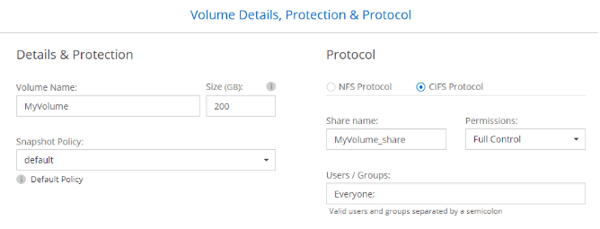
When adding your first CIFS volume to the system, the next dialog will be a “CIFS Setup” dialog: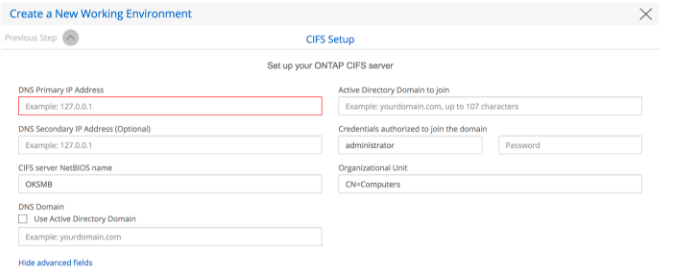
Here you can either do an Active Directory (AD) setup or a Workgroup setup. If you are doing an AD setup, remember to specify a DNS server which knows about your AD servers. The common, easy way to do this is to let AD provide the DNS. If an AD server provides DNS, it will have the right records.
You should now have your first CIFS volume. It can support SMB2, SMB3 and SMB3.1, but SMB1 is disabled for security reasons. You will also be able to use NTFS ACLs on your files.
2. If you have a Cloud Volumes ONTAP system installed without CIFS, you can use the hamburger menu in the resources view of your working environment to run a CIFS setup. It is recommended to simply add a CIFS volume as described above in 1., which will start the CIFS setup dialog automatically.
3. If you have a Cloud Volumes ONTAP system installed without CIFS, you can setup SMB protocol manually using CLI or System Manager. If you’re already familiar with ONTAP software, you already know what to do. This method provides more options to tune, most which are usually not required. If you aren’t very familiar with running ONTAP, the easier methods explained above should be used. For a more detailed description of this setup, refer to this documentation.
Quick Start: Cloud Volumes ONTAP for Your NFS File System Needs
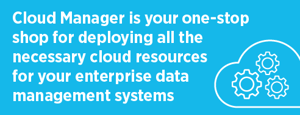 If you’re more interested in NFS exports with NFS on Linux, Cloud Volumes ONTAP has you covered there as well. What is NFS storage? NFS stands for Network File System, a protocol that lets users access other files on different computers via a network in the same way that the computer would access its own locally-stored files.
If you’re more interested in NFS exports with NFS on Linux, Cloud Volumes ONTAP has you covered there as well. What is NFS storage? NFS stands for Network File System, a protocol that lets users access other files on different computers via a network in the same way that the computer would access its own locally-stored files.
There are two ways to set up NFS shared storage for Cloud Volumes ONTAP:
1. Using Cloud Manager. This is the simplest way if you are unfamiliar with ONTAP administration. Simply create a volume and choose NFS in the Protocol section. As above, it doesn’t matter if you do this when setting up Cloud Volumes ONTAP or if you are adding your first NFS volume at a later date.
When creating a new NFS export, by default it will be made available to all hosts sharing the same subnet as your Cloud Volumes ONTAP system. You can optionally change the access permissions to a specific host, IP address, IP address range, or restrict all access.
Once your new NFS volume has been created, you can look at its information on mount command guidance in Cloud Manager.
2. You can create your NFS export and export policies manually by using CLI or System Manager. Once again, this is the same ONTAP software that’s used for on-premises systems. This provides the most options for those with in-depth ONTAP knowledge. For more information on this subject, refer to this documentation.
Conclusion
Regardless of whether you choose NFS or the SMB protocol/CIFS protocol with Cloud Volumes ONTAP, you end up with a very capable cloud NAS storage system supporting file share services in the cloud. Plus, you’ll get the added benefits of instant point-in-time data recovery points, storage efficiencies such as data deduplication, data tiering to object storage on Amazon S3 or on Azure Blob, space efficient cloning, not to mention availability in all commercial AWS and Azure regions, in addition to the Gov Cloud options.
