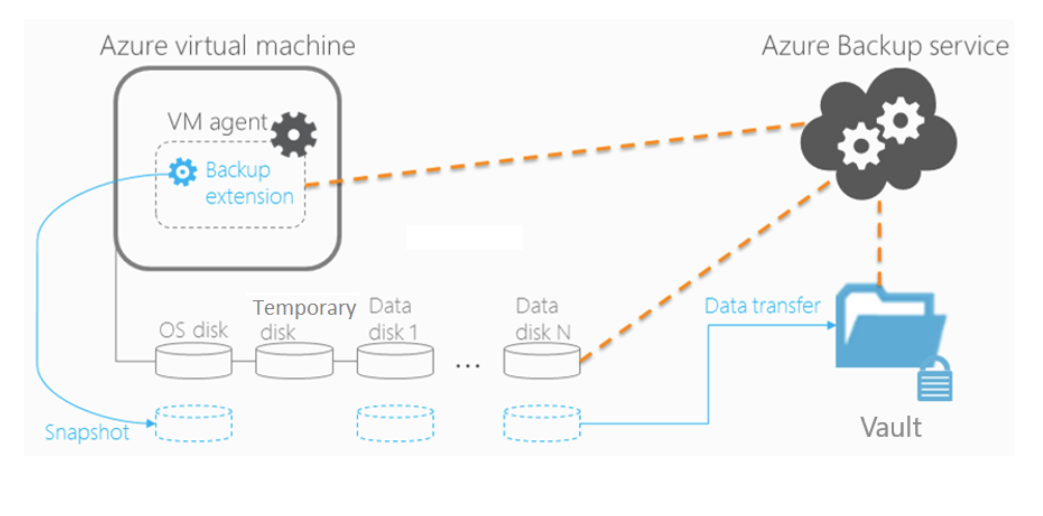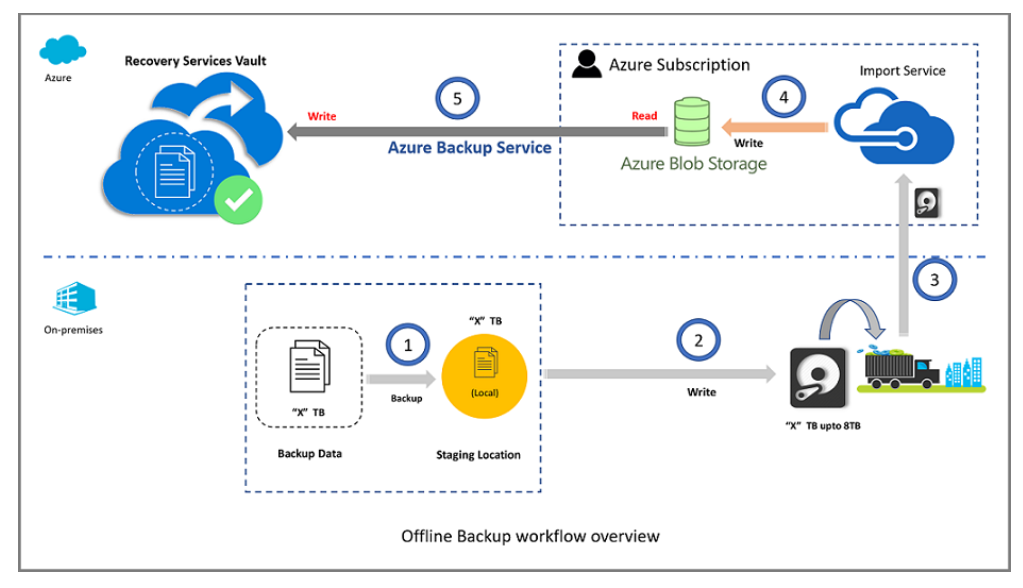More about Azure Backup
- Azure Backup Policy: Examples, Tutorials, and Best Practices
- Azure Disaster Recovery: Azure-to-Azure and Physical-to-Azure
- Disaster Recovery Solutions for Azure: What You Need to Know
- Azure Storage Options for Backup and Archive Data
- Azure Backup: SQL Databases and How To Back Them Up
- Azure Backup: 5 Things to Think About Before You Backup on Azure
- Oracle RMAN Backup on Azure Blob
- Using Azure Backup Server to Backup Workloads and Files to Azure
- Azure Backup Pricing: The True Cost of Azure Backup
- Azure SQL Backup: SQL Database Backups Have Got Your Back
- Automating Your Disk Backup and Data Archive Part 2: Azure Database Backup
- The 5 Enterprise-Grade Azure Features You Need to Know About: Azure Backup, Security, and More
Subscribe to our blog
Thanks for subscribing to the blog.
September 21, 2020
Topics: Cloud Volumes ONTAP AzurefeaturedBackup and ArchiveAdvanced11 minute read
Many cloud vendors offer some kind of backup service as it is a simple but important use case for every business. Azure Backup is a cloud-based backup service that can be used on a pay-as-you-go basis to protect your workloads deployed in Azure, multicloud, and hybrid cloud deployments.
In this post we’ll take a closer look at Azure Backup and the key considerations to take into account when using it as your cloud backup solution. We’ll also see how Cloud Volumes ONTAP can be used as an alternative solution for backing up Azure deployments.
This is part of an extensive series of guides about data breaches.
Jump down to the following sections:
- What Is Azure Backup?
- Are Azure Servers Backed Up?
- Where are Azure Backups Stored?
- How Much Does Azure Backup Cost?
- Using Azure Backup
What Is Azure Backup?
What is Azure backup? Consider it Azure failsafe in the cloud. It’s a cloud-based backup solution, part of a broad package presented to clients through the Azure Recovery Services vault. Though cloud-native, it is also possible to use Azure Backup on-premises as well as in the cloud. Azure Backup is simple to configure and use, offering consistent copies with security features and management controls via the Azure portal.
While VMs and the workloads hosted in those VMs are backed up using a backup extension, on-premises workloads can be protected using Microsoft Azure Recovery Services (MARS) agent, Azure backup server (MABS) or through integration with system center Data protection manager (DPM). Through these integrations, Azure backup takes point-in-time backups of your data from different sources: Azure VMs, SQL machines in Azure, SAP HANA databases in Azure, Files , folders, system state, SQL databases from on-premises, VMware VMs, Hyper-V VMs, and much more.
Are Azure Servers Backed Up?
So, Azure backup backs up your data, but are Azure servers backed up? The answer to that question is yes, they can be. Servers that are hosted in Azure in IaaS can be protected using Azure backup. It is simple to enable this backup directly from the Azure portal with minimal configuration overhead. The service can be enabled for both Windows and Linux VMs in Azure. For Windows VMs, the service integrates with VSS service for app-consistent backup and for Linux VMs file consistent backup is taken. Architecture of Azure VM backup is shown below:
Where Are Azure Backups Stored?
So, now that it’s clear servers on Azure are secure, you might be asking where are Azure backups stored? Azure Backups are stored in Azure storage, which is automatically created by the backup service. As Azure storage is billed on a pay-as-you-go basis, this serves as a very inexpensive backup solution for your data estate in the cloud. Azure storage is resilient by design and there will be a minimum of three copies of your data available in the cloud in Azure storage when using locally-redundant storage (LRS) replication. Additional resiliency for the storage is available through geo-redundant storage (GRS) and zone-redundant storage (ZRS) replication options.
How Much Does Azure Backup Cost?
Azure backup cost includes two components: the cost per backup instance (source) plus the cost of the storage used to house the backup. This is applicable for backups taken from Azure as well as with on-premises environments. A sample cost calculation is covered later on in this blog post.
Using Azure Backup
1. Assess Your Requirements
Figuring out your company’s requirements when it comes to backup is the first step. All the following steps on this list will be based on what you need in the first place from your backups.
But that can be easier said than done: Most companies are confused when it comes to their recovery plans. They may not have plans that align well with recovery goals or know what to expect in a recovery situation. Some companies are bound by laws and regulations or market trends to ensure the high availability and disaster recovery of their service. They need to be ready to recover data and applications in an orchestrated manner if a critical outage takes place at a primary location.
For companies that need an Azure disaster recovery solution, Azure Site Recovery offers an easy-to-use service for replicating physical, VMWare, or Hyper-V environments to Azure Virtual Machines. Azure Site Recovery adds orchestration and different failover options in case of disaster. On the other hand, if you need to keep copies of your data or virtual machines, either on-premises or in Azure, you should consider Azure Backup. This data can be restored to the original location or to an alternate location from the backup copies directly from the Azure portal or using MARS /MABS /DPM interface.
As the backup data is stored in Azure cloud storage, it is safe from any incidents that could impact your local data centers. Backup on Azure can serve as your primary backup location or as an extension to a different backup solution in which you have already invested.
2. What Do You Need to Back Up?
Your backup strategy will differ depending on the workload you need to protect, and Azure Backup can assist you with a wide variety of backup types.
You can simply backup and restore your files and folders, which can be great for storing application configuration changes or other business materials. However, if you plan to backup complex workloads, Azure offers you support for different scenarios.
Azure offers backup support that ranges from “typical” Windows or Linux machines to fine-grained protection for Exchange, SQL, or SharePoint services. You can backup Hyper-V, VMWare or even capture system state and do a bare-metal recovery if needed. Azure backup can also be used to create backups of your Azure VMs directly from the portal.
Azure backup can also detect SQL DBs and SAP HANA DB deployments in your Azure virtual machines and enable protection from them from the Azure portal. Note that the same feature is now available in preview for PostgreSQL on Azure. This helps in protecting your mission-critical DB and SAP workloads in Azure
To be aware of all the possibilities and constraints, you should refer to Azure Backup server protection matrix for details on each service.
3. Resources and Azure Backup Pricing
Some of the biggest concerns companies have when planning for recovery relate to how a Azure Backup will affect their environments during backup or recovery procedures. What resources are required in Azure in order to make this work and, of course, how much is Azure backup and storage going to cost?
From a resources point of view, Microsoft’s cloud-based backup service has a pretty simple topology: you create a recovery services vault, define an Azure storage account redundancy for storing backup data and configure a schedule for items to be backed up. The question then arises: how much bandwidth would be required to back up your company’s data to Azure? There is no straight answer to that question. Once Azure moves over the initial copy of your data, it will attempt to synchronize only delta changes, saving you time and internet connection charges. If you have slow links, you can configure throttling or even ship your data offline to the nearest Azure data center. You can either use Azure import/export service for this or Azure Data box for initial transfer of data to Azure data centers. Workflow for offline backup is shown below. You can refer this document to understand more about this process:
The next question that might come up is how much storage space will be needed to store your backups. The answer directly depends on how often you copy your workload to Azure, as well as how many historical copies you want to keep through retention policies. This is an important point for discussion since Microsoft will charge customers for storage space in addition to the fixed Azure Backup pricing for protecting data.
Azure Backup has two cost components: a flat charge for backup based on protected instance size and the cost for storage used. Protected instances are VMs, application servers, SQL servers, etc. which are included in a backup policy. The backup charges for Azure VMs and on-premises servers can be summarized as follows:
| Size of each instance | Azure backup price per month |
| Instance < or = 50 GB | $5 + storage consumed |
| Instance is > 50 but < or = 500 GB | $10 + storage consumed |
| Instance > 500 GB | $10 for each 500 GB increment + storage consumed |
Let’s consider an example where an application server with 1.2 TB data is being backed up. We also need to consider the percentage at which data changes every month. In this example, we will assume data increases 10% per month. Azure Backup applies compression on the data, which reduces the backup size by 30-40%, hence the storage consumed will be less. The first backup will be a full backup and subsequent backups will be incremental. An approximate calculation of monthly backup charges for this scenario in East US region is shown below:
| Component | Unit | Unit Charges | Total Cost |
| Backup Instance charges | Instance > 500 GB | $10 for each 500 GB increment | $30 |
| Storage consumed | 840 GB for full backup + 84 GB for incremental | $0.0224 per GB (LRS) | $20.70 |
| Total | $50.7 | ||
* Storage size after 30% compression
4. Backup Performance and Backup Time
Every company’s recovery plan should contain crucial parameters for every tidy backup set, the acceptable timeframe for backup-related tasks, and performance expectations.
These parameters should be specific for every individual workload. Decide how big a chunk of time you can tolerate lost data, otherwise known as your Recovery Point Objective (RPO), and the maximum time you can afford to fix or restore service, which is your Recovery Time Objective (RTO).
While the frequency of backup creation can be scheduled flexibly, the total time to backup to Azure varies depending on a number of factors:
- The time it takes to create snapshots.
- The time spent queued for backup service with other Azure customers.
- The data transfer time itself.
Note that Azure backup optimizes the backup time by taking parallel backups of disks in the VM. Snapshots taken for the backups may not be immediately transferred and this process might take longer during peak hours.
Similar to backup time, restoring takes queue time and data transfer time. You can conclude by now that the total time these operations will take is not so short. You’ll need to consider backup time carefully, as this point may be the most reliable indicator of your recovery plan’s viability.
5. How Will You Recover?
Once everything is in place and you are successfully creating backups, the best possible scenario is that you will never need them: no one ever wants a data loss that could trigger a recovery procedure. However, due to human mistakes or software crashes, you will probably have to do it someday. The best thing you can do is be prepared for it.
On Azure, you can easily recover your Windows and Linux virtual machines, specific workloads, system state or even files and folders from VM backup. By running a test on a separate Azure Virtual Network or on-premises infrastructure you can create an isolated environment and run tests on your production data replica without interfering with your actual production environment.
You can use Azure portal to monitor your backups and configure simple reporting, alerts, and diagnostic logging so you can act quickly if something bad happens and, more importantly, ensure that you have consistent backups in place at all times. Monitoring for Azure backup through Azure monitor is enabled by default. You can also leverage log analytics work space and create query based alerts for your backup jobs. The next step is to assure your backup works properly by testing it periodically.
Another solution is to use NetApp Cloud Volumes ONTAP to help keep your Azure storage system backed up and up-to-date. Cloud Volumes ONTAP is a cloud-based version of NetApp’s trusted ONTAP data management software that brings all of the features and resources of the on-premises data center storage solution into Azure storage.
By utilizing powerful storage-efficiencies, Azure users who run Cloud Volumes ONTAP are able to save as much as 70% on Azure storage costs. To see how some of this might work in your deployment, have some fun with the Azure calculator to see how much you can save.
Summary
From establishing a foundation and placing building blocks separated by protection goals to deciding on the type of backup you’ll use and the frequency of creating them, it is essential to plan out all of the steps to backing up with Azure storage.
You should consider all the time you’ll need to backup and restore and align your strategy to match that time as closely as possible. Review all the features and Azure Backup limitations and see if it is a viable solution for you. If you have already invested in another backup solution but find Azure Backup interesting, check to see if it can use Azure Backup as an off-site location. Start small:
- Extend your backup set over time.
- Test as much as you can.
- Discover points where you can improve your plan.
By considering all the key points of using Azure Backup, you will eliminate the administrative overhead of maintaining on-premises solutions, buying additional storage space and licenses, and correct the mistakes of bad backup strategies.
You’ll also be gaining an infrastructure platform that can provide you with a place to test and restore easily and give you better insights for your backup sets though its reporting and automation tools. With Cloud Volumes ONTAP, those benefits can be even greater.

Learn more about Azure Backup
Read more about Azure backup in these other articles
Automating Your Disk Backup and Data Archive Part 2: Azure Database Backup
Backing up your data is incredibly important. Backups protect your information from corruption or loss and can be useful for rapidly creating development and testing environments. It’s therefore crucial to have reliable data backup mechanisms in place.
This post examines the backup options available on Azure and looks at how your database availability and redundancy requirements can be met. The article discusses both the file-based and snapshot-based approaches to backup on Azure and explores the data backup and protection capabilities offered in Azure by NetApp Cloud Volumes ONTAP.
Read more in "Automating Your Disk Backup and Data Archive Part 2: Azure Database Backup" here.
Azure Backup SQL: SQL Database Backups Have Got Your Back
Offered by Microsoft Azure, Azure SQL Database is a robust database service that comes with out-of-the-box backup capabilities. These allow you to restore your database to any point in time, within a week to 35 days. The service also has a Long Term Retention (LTR) policy which can retain backups for as long as a decade, if needed.
This post gives a detailed overview of the backup capabilities in Azure SQL Database. The article covers the various use cases that require database restoration, Azure SQL pricing, a step-by-step explanation of how to restore an Azure SQL Database with Azure Console, and what you should take into account when doing so. Finally, we show you how NetApp Cloud Volumes ONTAP can optimize Azure backup storage.
Read more in "Azure Backup SQL: SQL Database Backups Have Got Your Back" here.
Azure Backup: SQL Databases and How To Back Them Up
Ensuring your data is protected and consistently backed up is crucial, especially now that backups are often hosted off-premises, in the cloud. Azure offers several services such as Azure Blob Storage and Azure Site Recovery that make the backup process an easy and highly-customizable operation.
This post explores different aspects of backing up your databases in Azure. It covers the major types of database backup, the different approaches to backing up Azure databases, how to archive hosted databases in the cloud, and how to verify and restore your backups. The article also looks at how Cloud Volumes ONTAP brings highly-efficient and cost-saving capabilities to optimize Azure backup.
Read more in "Azure Backup: SQL Databases and How To Back Them Up" here.
Using Azure Backup Server to Backup Workloads and Files to Azure
Azure Backup Server is a powerful backup option for both on-premises and cloud-based workloads in Azure storage. It can backup entire on-premises machines as well as specific files and folders running either in-house or in Azure VMs.
This post provides an overview of Azure Backup Server, explaining how it figures into the Azure backup architecture. The article shows you, step by step, how to deploy the server and use it to restore backups. You’ll also learn how NetApp’s Cloud Volumes ONTAP can be used to make Azure backups even faster and more cost-efficient.
Read more in "Using Azure Backup Server to Backup Workloads and Files to Azure" here.
Azure Backup Costs: Cost-Effective Azure Storage Options for Backup and Archive Data
Data growth is exponential. To manage the costs of maintaining this data, which is frequently required by regulations, organizations need to find storage options that are optimal for each data type. Keeping data in a cost-inefficient storage format can potentially destroy an IT budget. Many companies are turning to the cloud for these solutions, since pay-as-you-go storage in the cloud is cheaper than building an ever-expanding data center. What kind of options does Azure offer to help lower Azure storage costs for data such as this?
This post will take a close look at two of the low-cost storage options on Azure: Azure Blob cool storage and the Azure Archive storage tiers. These are both inexpensive storage solutions for data that needs to be maintained, though not necessarily used much. Find out the benefits of each service and how much will you save by using them. We’ll also see how Cloud Volumes ONTAP for Azure can lower Azure storage costs through the use of powerful storage efficiencies and automated data tiering from Azure disk to Azure Blob storage.
Read more in “Azure Backup Costs: Cost-Effective Azure Storage Options for Backup and Archive Data" here.
Oracle RMAN Backup on Azure Blob
As a database with continuing popularity, Oracle deployments have migrated to the Azure cloud. But whether running on Azure’s IaaS components or with OCI, those Oracle deployments in Azure need well-defined backup and data protection capabilities. Recovery Manager, or RMAN, is one way to do that.
This blog post will show you step by step how to protect your Oracle data using RMAN with the help of the open-source blobfuse tool, plus detail the added data protection value that comes with Cloud Volumes ONTAP for Azure.
Read more in Oracle RMAN Backup on Azure Blob.
Disaster Recovery Solutions for Azure: What You Need to Know
Disaster recovery solutions in the cloud are making it possible to back up and recover your workloads at less expense than ever, but there are still challenges to building and configuring these architectures hands-on. Disaster Recovery as a Service (DRaaS) solutions aim to solve this challenge by offering a fully-managed disaster recovery solution. What do those solutions look like on Azure?
In this post we take a closer look at the disaster recovery solutions offered by Azure, including Azure Backup and the disaster recovery service Azure Site Recovery (ASR), both of which can be enhanced with the aid of Cloud Volumes ONTAP’s seamless DR processes.
Read more in Disaster Recovery Solutions for Azure: What You Need to Know.
Azure Disaster Recovery: Azure-to-Azure and Physical-to-Azure
Disaster recovery strategies help ensure organizations can maintain business continuity during disasters, and become resilient to network outage, data loss, and failure of Azure resources. Discover key capabilities offered by Azure Site Recovery to ensure data and applications experience little to no downtime.
Read more: Azure Disaster Recovery: Azure-to-Azure and Physical-to-Azure
Azure Backup Pricing
Backup is a critical part of any Azure deployment, and it comes at a price. Learn about Azure’s backup model and what you can back up on Azure—this can include both resources in the Azure cloud and resources deployed on-premises.
Understand the two main components of Azure backup pricing—a fixed monthly cost per “protected instance”, or machine being backed up, and a storage price per GB-month, and see simple examples that demonstrate how to calculate pricing for your own usage.
Read more: Azure Backup Pricing for Dummies
Azure Backup Policy: Examples, Tutorials, and Best Practices
You can combine Azure Backup with Azure Policy, a governance engine that can help you enforce organizational standards and assess compliance in your environments. See examples of Azure backup policies, get a quick step-by-step tutorial for working with policies, and learn critical best practices to make your backup policies effective.
Read more: Azure Backup Policy: Examples, Tutorials, and Best Practices
See Additional Guides on Key Data Breach Topics
Together with our content partners, we have authored in-depth guides on several other topics that can also be useful as you explore the world of data breach.
Data Protection
Authored by Cloudian
- What is Data Protection and Privacy?
- How You Can Maintain Secure Data Storage
- What is Data Encryption? The Ultimate Guide
AWS backup
Authored by NetApp
- AWS Backup: Centrally-Managed Backup for the Amazon Cloud
- AWS Database Backup in Hybrid Cloud & Cloud-Only Environments
- AWS Backup and Restore: The Basics and a Quick Tutorial
Backup Strategy
Authored by NetApp Cloud Backup
- Backup Strategy: 7 Key Considerations
- 4 Types of Incremental Backup and Critical Best Practices
- Incremental vs. Differential Backup: What Is the Difference?